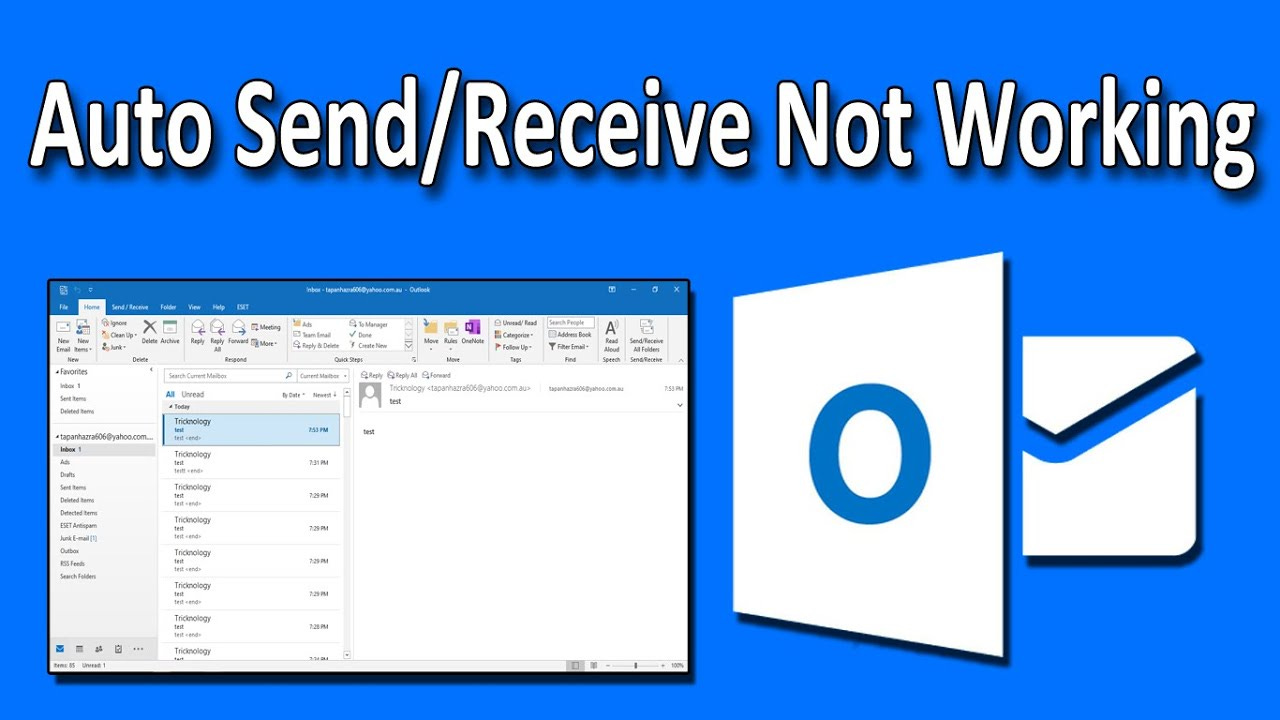Outlook 2016 stands as one of the most popular email clients, providing a seamless platform for communication. However, even the most reliable tools can encounter issues, and one of the common frustrations users face is the inability to send emails. In this article, we will explore practical steps to address the issue of Outlook 2016 not sending mails, ensuring a smoother email experience.
Understanding the Issue
Before diving into solutions, it's essential to understand when and why Outlook 2016 might fail to send emails. Common scenarios include incorrect settings, network issues, or even conflicts with antivirus software.
Check Internet Connection
The first step in troubleshooting is ensuring a stable internet connection. Outlook relies heavily on an active and reliable network, and even a momentary disruption can lead to sending failures.
Verify Email Account Settings
Incorrect email account settings can be a major culprit. Users need to double-check and update their email configurations, including incoming and outgoing server details, to ensure they align with the email provider's requirements.
Review SMTP Server Configuration
SMTP (Simple Mail Transfer Protocol) is responsible for sending emails. Reviewing and correcting SMTP server settings is crucial. This includes confirming the server address, port numbers, and encryption methods.
Disable Antivirus and Firewall
Sometimes, antivirus and firewall programs can interfere with Outlook's ability to send emails. Temporarily disabling these security features can help identify if they are the cause of the problem.
Clear Outbox and Resend Emails
Stuck emails in the outbox can halt the sending process. Users should clear the outbox and attempt to resend the affected emails. This simple step often resolves issues related to queued messages.
Update Outlook to the Latest Version
Outdated software can lead to various glitches. Updating Outlook to the latest version ensures that any known bugs or issues are addressed, potentially resolving the sending problem.
Disable Add-ins
Outlook add-ins, though useful, can sometimes be problematic. Identifying and disabling suspicious add-ins can eliminate conflicts that hinder email sending.
Run Outlook in Safe Mode
Running Outlook in Safe Mode is a diagnostic step that helps identify and rectify issues caused by third-party applications or add-ins. This can be particularly useful in troubleshooting persistent problems.
Repair Outlook Data Files
Corrupted data files can impede Outlook's functionality. The article will provide detailed instructions on how to scan and repair these files, restoring the integrity of the email system.
Create a New Outlook Profile
If all else fails, creating a new Outlook profile can serve as a fresh start. This involves setting up a new user profile with the correct email settings, potentially resolving any underlying issues.
Contact Email Service Provider Support
When the problem persists, seeking assistance from the email service provider is a logical step. They can offer specialized support and guidance tailored to their specific email services.
Expert Tips and Tricks
For users comfortable with advanced settings, the article will include additional tips and tricks to fine-tune Outlook for optimal performance, ensuring a smooth sending experience.
Conclusion
In conclusion, addressing the issue of Outlook 2016 not sending mails requires a systematic approach. By following the outlined steps, users can troubleshoot and resolve the problem, restoring the functionality of their email client. If challenges persist, reaching out to the email service provider's support team ensures expert assistance Tamilrockers notorious for its role in distributing copyrighted content without authorization, has been a thorn in the side of the film and television industry for years.
.